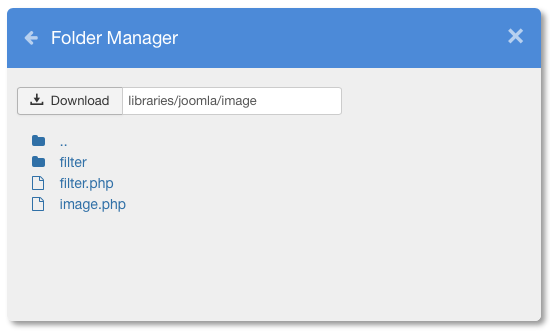File System
The File System view returns a list containing all the files stored in the server.
It is possible to use this page to easily check all the files that have been edited recently.
By default, the list is sorted from the most recent file to the oldest one.
The search box allows to search for a path/filename or for a file content. It is possible to specify the searching type from the Search Tools section.
- File Path - the absolute path of the file (the base path is always omitted.
- File Name - the base name of the file (extension included).
- File Size - the file size in bytes (or the closest unit).
- File Type - the file extension.
- Last Edit - the last modified date of the file.
Since the list loads thousands of files, the plugin may take some seconds to complete the layout rendering.
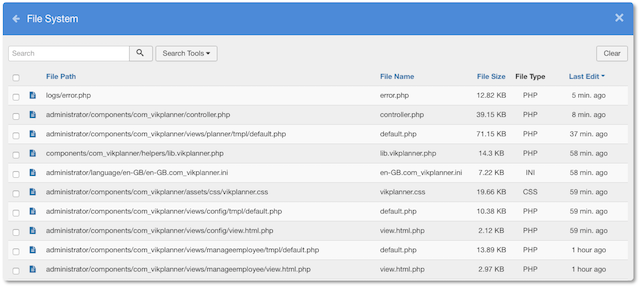
File Manager
When available, it is possible to click the button to manage the selected file.
From the File Manager it is possible to perform the following actions:
- read the contents of the file
- edit and save the contents of the file
- download the file on your computer
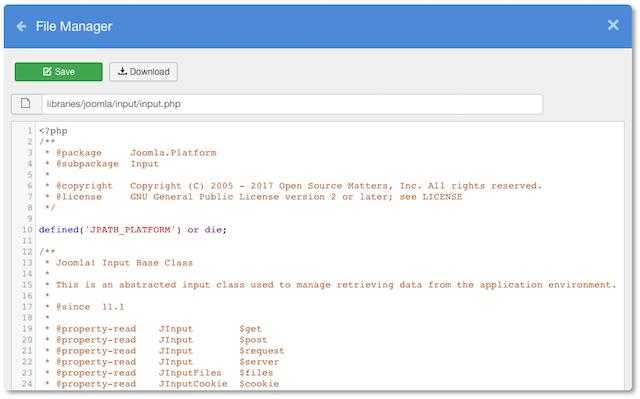
Folder Manager
When available, it is possible to click the button to manage the selected folder.
From the Folder Manager it is possible to perform the following actions:
- read the tree of the files contained in the folder
- open internal files to handle them (see File Manager)
- open internal folders to access the nested files
- download the current folder (it will be compressed in a ZIP format)
The .. folder can be used to go back to the parent folder.