Server-to-Server OAuth
This guide helps you configure an integration between VikAppointments and a Server-to-Server OAuth Zoom application.
It is possible to establish a connection between VikAppointments and your Zoom account only by specifying your Account ID, your Client ID and your Client Secret credentials within the configuration of the plugin.
Where do I find the API Credentials?
All these parameters can be found within the Credentials Page of your Zoom App account. If you haven't built yet a Zoom App, try to follow these steps.
- Visit the Zoom Marketplace page.
- Click on the Develop button on the top-right side of the page and then select Build App option.
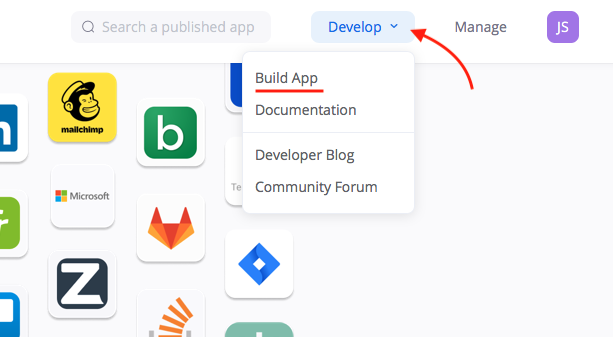
- Select Server-to-Server OAuth type, click the Create button and enter a name for your application.
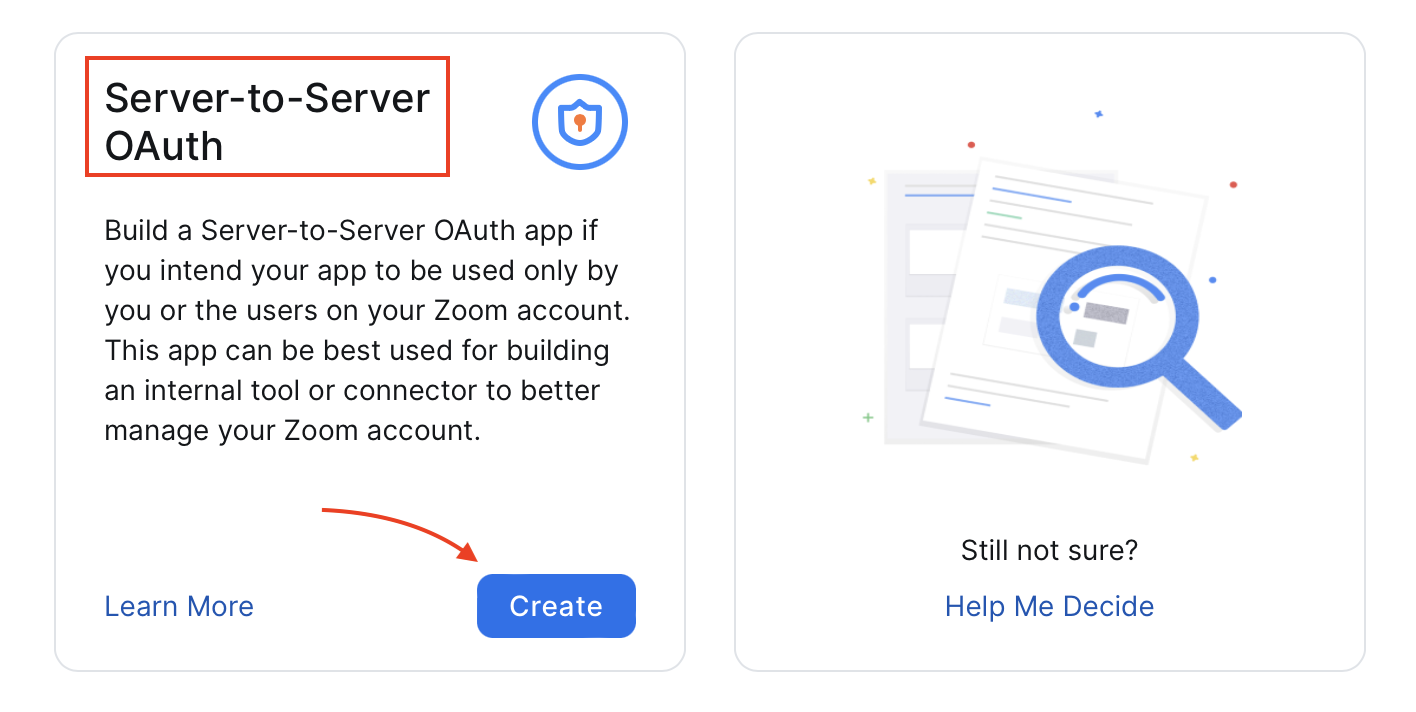
- Access the Scopes section and click the Add Scopes button.
- Enable all the scopes under the Meeting and User groups.
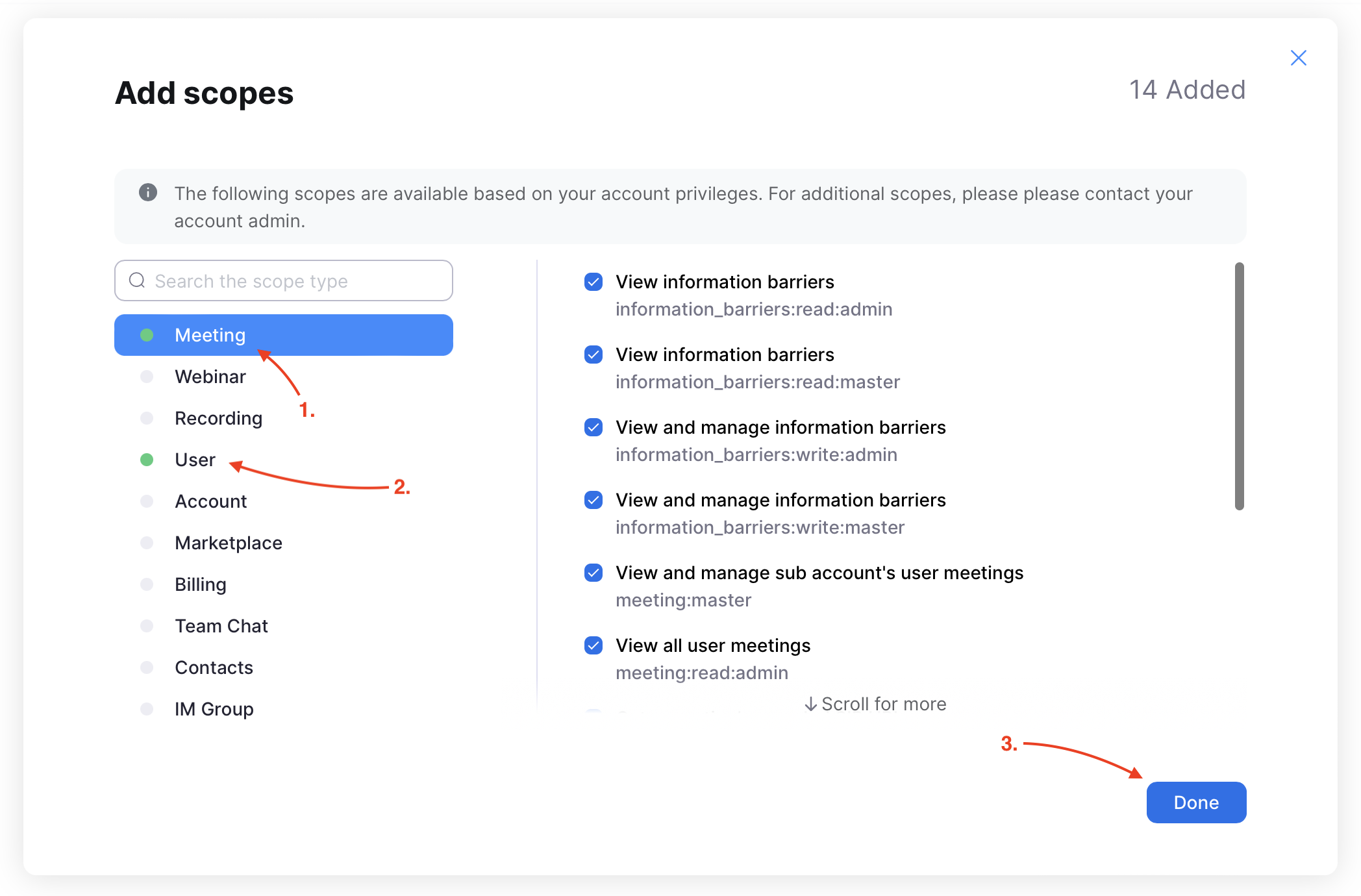
- After completing the App configuration, click the App Credentials section on the left sidebar.
- Copy the API credentials and paste them within the plugin configuration.
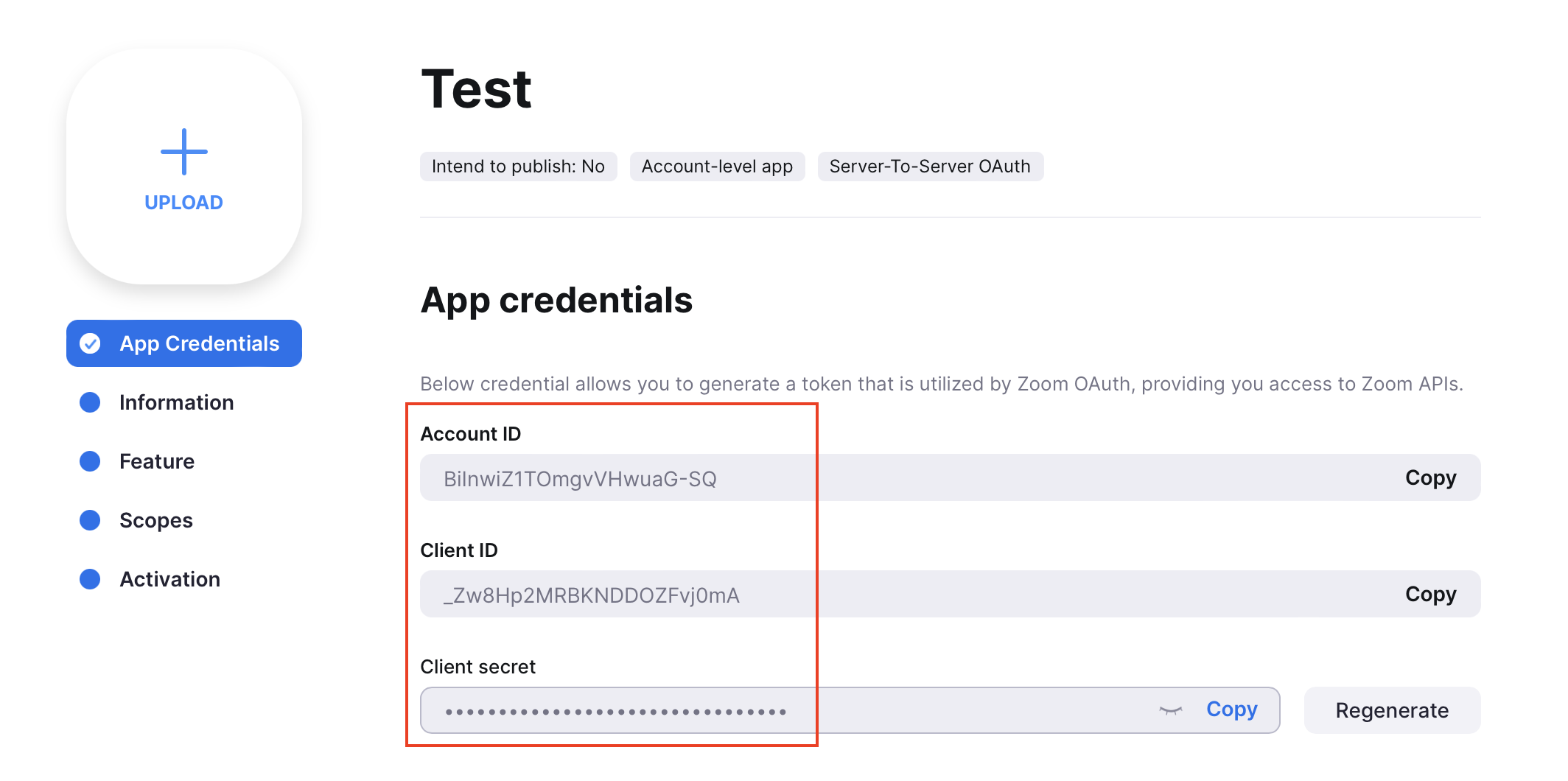
You can now hit the Check Connection button in order to make sure that the plugin is able to communicate with Zoom.
Scopes
In detail, here's the list containing all the scopes used by our plugin that should be enabled during the creation of the Zoom app.
Meeting
View all user meetings
meeting:read:admin
View and manage all user meetings
meeting:write:admin
View and manage sub account's user meetings
meeting:master
User
View all user information
user:read:admin
View and manage sub account's user information
user:master
View users information and manage users
user:write:admin