Enable Online Video-conferences
You can choose what are the services that should be performed online as video-conferences from the Management » Services page of VikAppointments.
Here you have to edit one-by-one those services and toggle the Use Zoom option from the right fieldset, under the Service tab.
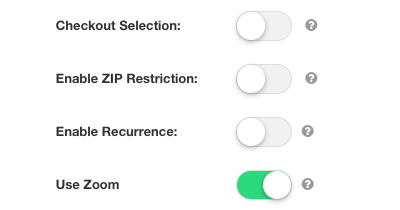
Once Zoom has been activated for this service, a new tab called "Zoom" should appear on the navigation bar. Here it is possible to choose a few settings that will be used by default every time this service is booked.
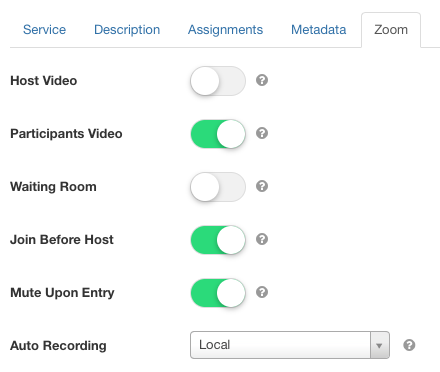
Host Video
When this setting is enabled, host's video will turn on by default when entering the meeting.
Participants Video
When this setting is enabled, particpants' video will turn on by default when entering the meeting.
Waiting Room
When enabled, all the participants will remain in a waiting room until the host approves their joining. Leave this option off to let the participants automatically join the meeting without having you to approve them.
Join Before Host
Enable this option to allow the participants to join the meeting before the host starts the video.
Mute Upon Entry
Enable this optional to automatically mute the participants when they join the meeting. This is useful in case you need to host several participants at once.
Auto Recording
Choose if and how you want to save the video of the meeting. If not disabled, it is possible to save the video in 2 different locations:
- Local - the video will be saved on the hard-disk of your computer;
- Cloud - the video will be saved within the Zoom servers (PRO plans only).
Trigger
It is possible to select here a service option that will trigger the creation of a Zoom meeting. Basically, when an option is selected, the appointment will generate a meeting on Zoom only in case the customer explicitly picked the selected option. This lets you ask to the customers whether they wish to receive the appointment at the office or through a video-conference.
In case of selected trigger, when creating an appointment from the back-end, you'll need to assign the selected service option to the reservation in order to automatically generate a new meeting on Zoom.
The system supports also the service options with variations.