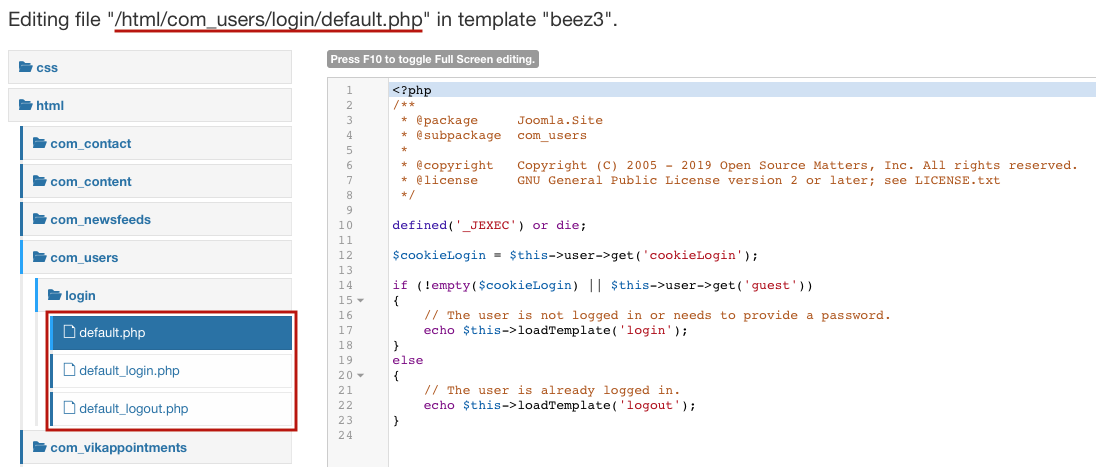Component View
FTP
The standard output from any Joomla! Component can be overridden by adding code to the html directory of your template.
Before all it is needed to keep/download a copy of the view file to override. For example, we can download that file by reaching it via FTP. The path to reach will be something like:
/components/COMPONENT_NAME/views/VIEW_NAME/tmpl/default.phpOnce the view file (e.g. default.php) has been downloaded, it is needed to upload it onto the overrides folder of your template, for example via FTP. The resulting path will be structured as follows:
/templates/YOUR_TEMPLATE/html/COMPONENT_NAME/VIEW_NAME/default.php
At this point it is possible to edit this new file in order to change the way it is displayed.
Template Manager
As of Joomla 3.2 the overrides can be created using the Template Manager.
The following example steps explains how to override the joomla > pagination layout.
- Before all it is needed to open the back-end of your Joomla! and access the Extensions > Templates > Templates page from the main menu.
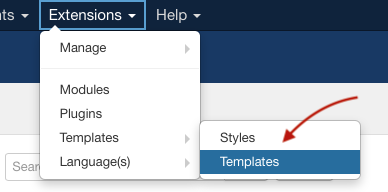
- Click the name of your active template in order to access its File Manager.
In case you need to override a back-end view, you have to switch the client section from "Site" to "Administrator" first.
- Access the section called Create Overrides simply by clicking the related tab button.
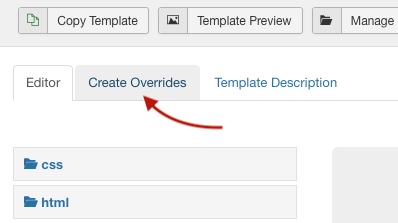
- Click the joomla item under the Layouts column to expand the list containing all the layout folders that belong to this group. Then, click the pagination element to generate the override files for this folder.
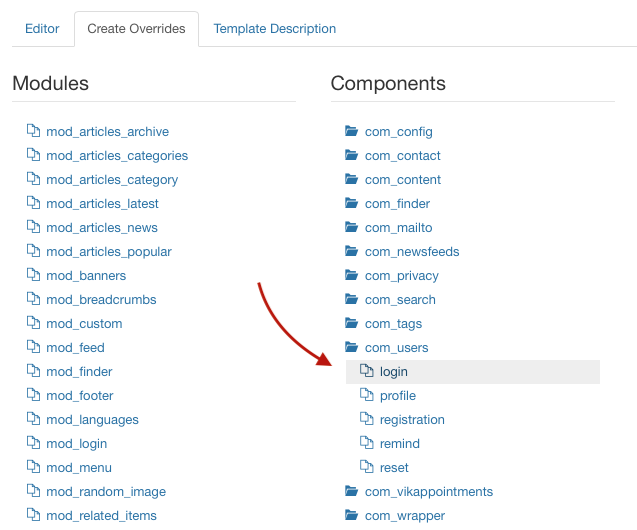
- After generating the override, you will be pushed back to the File Manager home page, from which you can access the files to edit. The files can be found under html > layouts > joomla > pagination folder. As you can see, this folder contains all the files (not only one) needed to complete this layout. By clicking, for example, the link.php file, the system will load it into the code editor, ready to be customized.