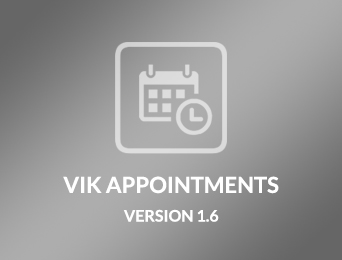
VikAppointments v1.6 - New Update Methods
A new version of VikAppointments is now available with a new stunning framework and lots of new features! This version introduces two new ways to install Patches or Updates: through the Joomla Update Sites and through the new VikUpdater plugin. Find out more about installing this update.
VikAppointments v1.6 is now available! Beside completing the tasks of a rich change-log, we have built also a new update system for a faster distribution of patches, bug fixes and new releases.
First of all, VikAppointments users that need to update to the version 1.6 will have to download the Update Package from the Free Updates section of the site. The policy for the updates of this extension hasn't changed: the Update Package can be downloaded for free by all our customers.
Once you have downloaded the Update Package, you will be able to get started with the new update methods. Here are the basic requirements:
- VikAppointments v1.3 or higher must be installed on your Joomla website.
- The Update Package for VikAppointments v1.6 must have been downloaded on your Computer.
Until the last version 1.5, updates were delivered with an apposite updater-extension that had to be installed on your website to execute the update process. We have completely changed the Update method with the new version 1.6 and this will make everything easier for the future releases.
In fact, VikAppointments can now be updated through the Joomla Update system or through the new plugin VikUpdater. In order to set this up on your current version of VikAppointments, it is necessary to upload and replace a few files onto your server, via FTP. You can use any FTP client you may like, for example FileZilla.
Unzip the archive of the Update Package downloaded from the Free Updates section and open the extracted folder. Follow the steps below to transfer the necessary files onto your server:
- Open the folder VikUpdater_Plg_XML.
- Inside this folder, you will find a couple of .php files, one .xml file and two folders.
- Upload via FTP all these files and folders onto the directory /administrator/components/com_vikappointments/ of your server.
- During the upload via FTP, make sure to replace any existing file on your server.
- Download the "VikUpdater" plugin from this link (you need to sign in to download the attachment).
- Install the plugin from the Joomla Extensions Manager page on your administrator section of the website, by simply uploading the .zip file you just got from the link above.
- Open the Plugins Manager page of Joomla (menu Extensions - Plugins), search for the plugin "VikUpdater" and enable it.
- Open the component VikAppointments from the Components menu in the Joomla administrator section of your website and make sure the "Check Version" button is visible and enabled.
- At this point you are ready to update VikAppointments to the latest version and you have two different ways to do it: by using the VikUpdater plugin or by using the Joomla XML Updates.
Let's analyse the two Update Methods. Feel free to choose your preferred method.
Update Method #1: VikUpdater plugin
Requirements: follow the steps above before proceeding
Recommended for: everyone
From the page Dashboard of VikAppointments, on the right side of the page, you should be able to see the "Check Version" button with a blue background. Please notice that if you disable the VikUpdater plugin, this button will be disabled.
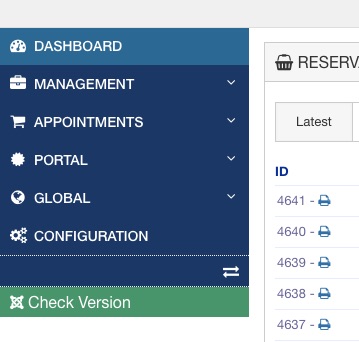
Here is the blue button you should be seeing
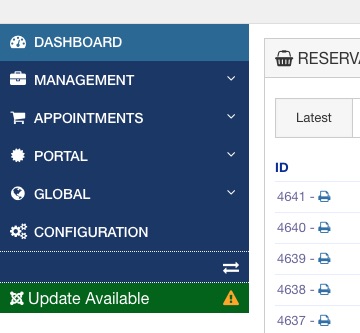
Click on it to discover the update
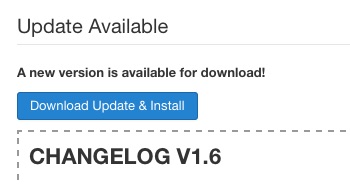
And then click again on the "Update Available"
button to go to the download page, where the change-log will be displayed
Click the button "Download Update & Install" and wait for the process to complete:
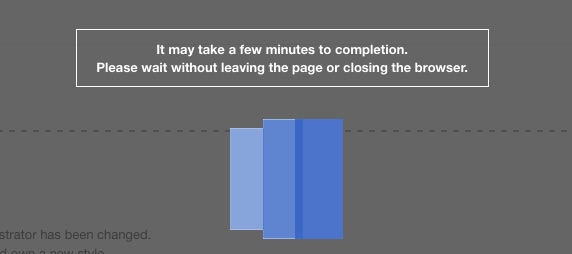
All done! VikAppointments has been updated to the latest version, thanks to the VikUpdater plugin.
Update Method #2: Joomla XML Updates
Requirements: follow the steps above before proceeding
Recommended for: those that are using Joomla 3.2.0 or higher (hopefully everyone)
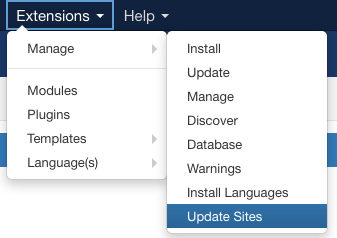
Open the Joomla back-end page "Extensions - Manage - Update Sites"
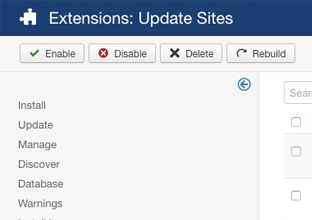
and then click the "Rebuild" button
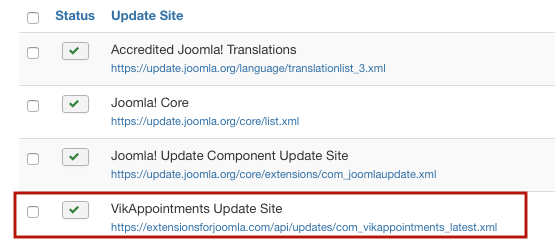
at the end of the process, the Update Site for VikAppointments will be added to the list
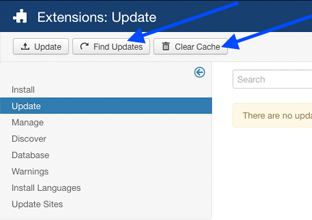
At this point you can let Joomla update VikAppointments. To do so, go either to the Control Panel page of the back-end, or just visit the page "Extensions - Manage - Update".
Click the buttons "Clear Cache" and then "Find Updates"
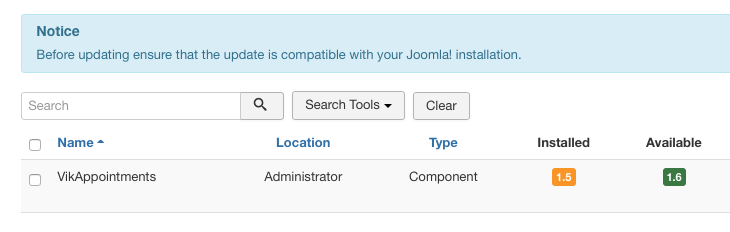
You will then see the VikAppointments update available in the list
Go ahead, tick the checkbox and click the Update button. All done!
What's good about this new framework?
Distributing updates or patches will be a lot easier and faster in the future. We strongly recommend to often check for updates or patches through the Update Method #1 (VikUpdater).
Enjoy your new VikAppointments!
New Modules
Do not forget to re-install all the modules listed in the New_Modules folder of the updater, otherwise you may have problems on the pages where they are published.
The installation of the modules can be made normally through the Joomla Extension Manager.