Your cart is empty!
Module Setup
The Employees Filter module is used to filter the list of the employees by service, location, price and so on.
Before all you have to install the Employees Filter module by uploading the package mod_vikappointments_employees_filter from the back-end through Extensions > Manage > Install.
After the installation, Joomla will automatically create a new VikAppointments Employees Filter module, which you have to edit to change the settings, the status, the template position and the menu assignments.
The custom settings of the module are the followings:
- Load jQuery - usually all the pages where you want to publish your module already load jQuery framework. In this case this parameter must be disabled, otherwise a jQuery conflict could occur.
- Menu Item - here you can specify a menu item to follow, so that when you will submit the form, it will be used the selected menu item.
The filters settings of the module are the followings:
- Enable Groups Filter - enable this option if you want to allow customers to filter the employees by services group. If someone doesn't pick a group, this filter won't be considered.
- Default Group - the pre-selected services group. If this filter is disabled, it will be automatically used the default value (if specified).
- Enable Services Filter - enable this option if you want to allow customers to filter the employees by service. If someone doesn't pick a service, this filter won't be considered.
- Default Service - the pre-selected service. If this filter is disabled, it will be automatically used the default value (if specified).
- Enable Nearby Search - enable this option if you want to allow the customers to search for the services/employees in the nearby.
- Available Distances - the available distances to search nearby (one or more values separated by a comma). Take a look at the parameter below to select the unit to choose (km or miles).
- Distance Unit - select the unit that will be used for the distances.
- Enable Prices Filter - enable this option if you want to allow customers to filter the employees by price.
- Minimum Price Range - the minimum price selectable from the slider. This value must not be lower than 0.
- Maximum Price Range - the maximum (and more) price selectable from the slider. When the maximum price is selected, will be used only the minimum price filter.
- Price Steps - the amount of each interval the slider takes between the min and max. The full specified value range of the slider (max - min) should be evenly divisible by the step.
- Default Price Range - the default selected values in the slider. The values have to be separated by a comma and the first must be equals or lower than the second (i.e. 0, 500).
- Enable Countries Filter - enable this option if you want to allow customers to filter the employees by country. If someone doesn't pick a country, this filter won't be considered.
- Default Country - the pre-selected country. If this filter is disabled, it will be automatically used the default value (if specified).
- Enable States Filter - enable this option if you want to allow customers to filter the employees by state/province. If someone doesn't pick a state/province, this filter won't be considered.
- Enable Cities Filter - enable this option if you want to allow customers to filter the employees by city. If someone doesn't pick a city, this filter won't be considered.
- Enable Zip Filter - enable this option if you want to allow customers to filter the employees by zip code. If someone doesn't pick a zip, this filter won't be considered. When this option is enabled, the country, state and city filters won't be used.
- Custom Fields - select all the custom fields that can be used by the customers to filter the employees. Only the following types are supported: text and select.
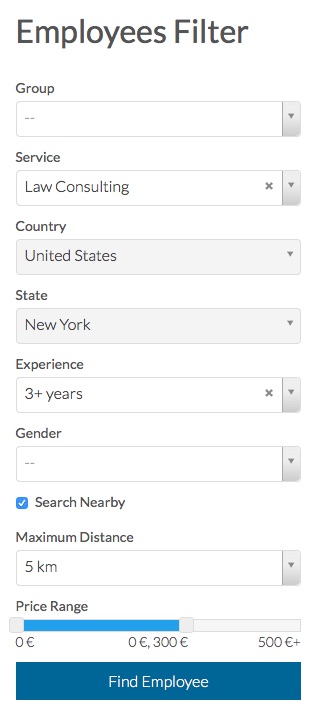
Last Update: 2019-05-09 09:30
Helpful?