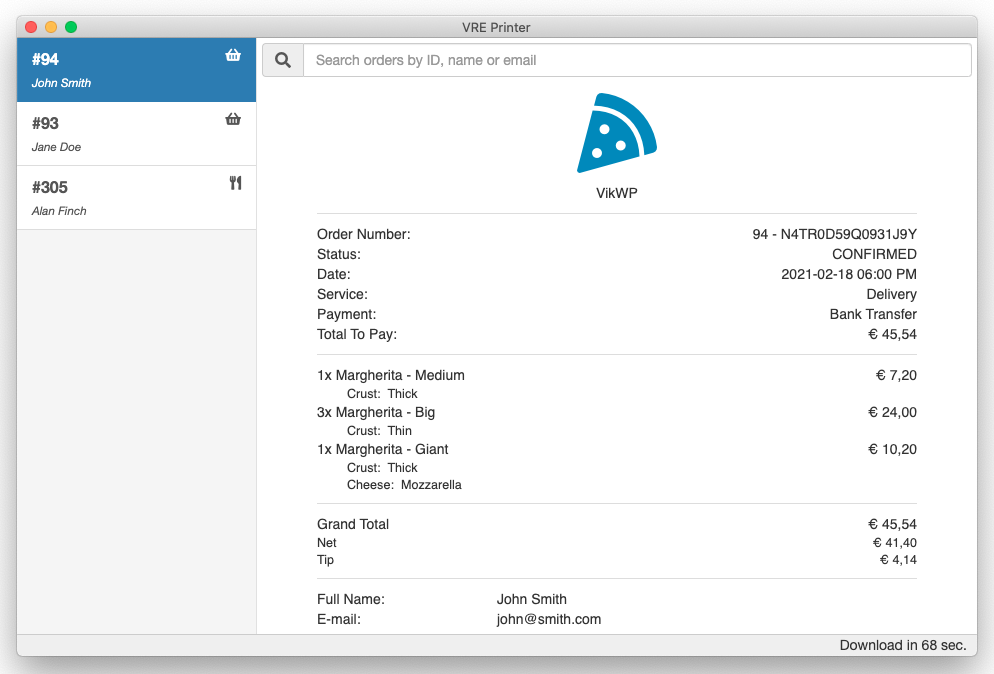Main Window
When the application starts, the main VRE Printer window will be displayed. The layout of this window is divided in 3 different sections.
Left Side
The left side lists all the received orders and reservations. Each item of the list reports an ID and the customer name/e-mail (if specified). It is possible to distinguish whether the item is a take-away order or a restaurant reservation by looking at the icon on the right side: for take-away orders, for restaurant reservations.
Double click an item of the list to display the details of the related order/reservation.
Right click an item of the list to display the context menu that will let you perform some actions:
- Show - displays the preview of the order/reservation (same as double click);
- Edit - opens the back-end of your VikRestaurants to let you edit the order/reservation;
- Print - dispatches the job to print the order/reservation;
- Delete - removes the order/reservation from the list (not from VikRestaurants).
Notice that the details shown within the list are cached within the database of the application. So, if you change the name of the customer from the back-end of VikRestaurants, the list will keep displaying the old one. The only way to refresh the changes is to hit the Restore button under the Orders preferences. The preview instead is always up-to-date, because the details of the orders/reservations are always downloaded from the server.
Content
The content panel offers a search bar to filter the orders and reservations and a content to show their preview.
It is possible to filter the orders/reservations by ID, customer name or e-mail. This kind of search is performed to the application cached data. This means that, if you change the customer name from an order, the system will keep searching for the old one.
In addition, the search applies only to the orders and reservations that are currently located inside the list. In case an order is not displayed within the list, because of the View parameter restrictions, this one won't be retrieved even if the search is matching.
Footer
The footer acts as a status bar, in which are reported a few information about the background processes. In example, it is possible to read here that the application is printing a document or whether an error occurred while trying to download new orders.
The right side of the status bar always displays the countdown to the next download of the orders. This will appear only in case of automatic download.