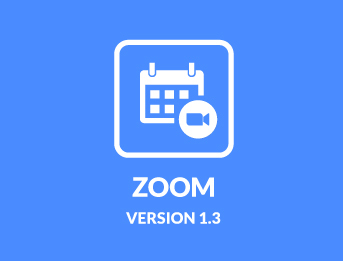
Zoom for VikAppointments 1.3 Release
Zoom for VikAppointments 1.3 is now available.
Added support to Server-to-Server OAuth applications.
What's in 1.3?
Here is a list of what this new version brings.
Server-to-Server OAuth
- Starting from June 1st 2023, Zoom will drop support for JWT applications. This update adds support to a new type of authentication in order to keep working with Zoom.
SDK Embedded Video-Conference
- Updated the framework used to display the meeting room within your website. Since the SDK no longer works with JWT applications, we added 2 new fields to collect the public and secret keys for your SDK Meeting applications.
What should I do after the update?
First of all, you should create a new Server-to-Server OAuth application.
- Visit the Zoom Marketplace page.
- Click on the Develop button on the top-right side of the page and then select Build App option.
- Select Server-to-Server OAuth type and click on the Create button.
- Access the Scopes section and click the Add Scopes button. You should select at least all the scopes under the Meeting and User groups.
- After completing the App configuration, click the App Credentials tab on the left sidebar.
- Copy the API credentials (Account ID, Client ID, Client Secret).
Now it is time to head to the configuration of your Zoom plugin in order to start supporting this new application.
- Access the System > Plugins page from your Joomla website.
- Search for the Zoom plugin and start editing it.
- Change the Application Type from JWT to OAuth.
- Enter the new credentials under the Account ID, API Key and API Secret.
- Save the changes.
In case you are using the embedded video feature, you should also create a new application type.
- Visit the Zoom Marketplace page.
- Click on the Develop button on the top-right side of the page and then select Build App option.
- Select Meeting SDK type and click on the Create button.
- After completing the App configuration, click the App Credentials tab on the left sidebar.
- Copy the API credentials (SDK Key, SDK Secret) and paste them under the related parameters of your Zoom plugin.
- Make sure the SDK Version owns the "auto" value.
- Click the button to save the changes.
Got Errors During the Update?
The update delivery method has changed and you might not be able to upgrade Zoom to the latest version. You can bypass this limitation by manually installing the latest version of the plugin from the Extensions Manager page of your Joomla.
You can download the latest version of the plugin from the orders history under your account.
After the update, don't forget to copy the UPDATE CODE and paste it within the configuration of your plugin, so that you won't receive error messages any longer during your next updates.
Otherwise just contact us if you don't know what you should do.
Enjoy your new VikAppointments!